Avoid confusion & foster productivity with user permissions
23 Mar 2023
3 min read
Your operation runs like a well-oiled machine. Departments are fully attuned. Every user knows what is expected to execute your logistic processes as efficiently as possible. Logistics is a top sport. It requires focus. Help your employees focus by only giving them access to the process they need in your software solution. For example, you can configure that your financial department is not allowed to post receipts. Or, restrict your warehouse employee from mailing a customer when you rather have your customer service team do so. These, and many more configurations can be achieved with the user permissions in 3PL Dynamics. In this blog, we share the possibilities for your operation.
What are user permissions?
As the name suggests, user permissions are the rights assigned to a user. These permissions are setup in so-called permission sets. An overview of these sets can be found in 3PL Dynamics when you search for ‘permission sets’.
Then, choose ‘view all permissions’ in the action bar to see what permissions are in which set.
Building permission sets
The permissions are build up from object types and object names. With these two, you can capture per permission whether a user has the rights to read, insert, modify, delete, or execute specific activities. For example, in the image below, the user is allowed to read, insert, modify, and delete the object type ‘Table Data’ and object name ‘Payment Terms’.
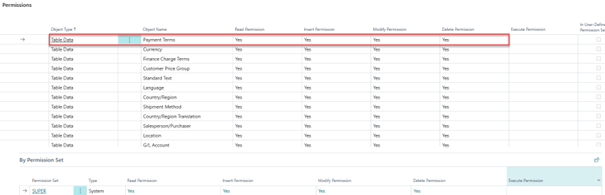
Assign permissions to users
You can assign permission sets to both users and user groups. Option one is to assign a created user group to the user. The other option is directly add a permission set to a user. Both of which you manage on the user card in 3PL Dynamics.
Assign permission sets to user groups
By adding a user group to the user card in the tab ‘User Group Membership’, permission sets that are set up for the user group are automatically assigned to the user. You can set up the user group and its permissions by navigating to ‘user groups’ and opening ‘permissions’.
Another way to assign permission sets is via the ‘user permission sets’ on the user card. You can also combine both methods by first selecting a user group and then adding permission sets manually.
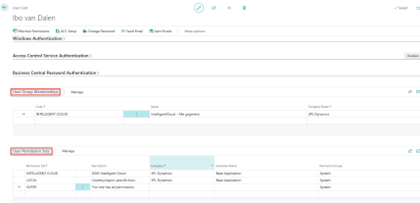
How to solve errors due to incorrect permissions?
If a user tries to execute an action or open a certain tab, he will receive an error when he is not authorized – as you can see in the example below. This error message means that the user has no permission to insert the object type ‘Table Data’ and object name ‘Email Connector Logo’.
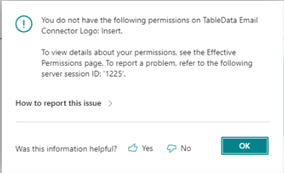
If you receive this type of error message, first check if the error is correct. Is it true that the user should have no permission to do the action? If not, you can easily grant permission. This you can do by assigning an existing permission set that does contain these permissions (1). Or by modifying the user permission to give the user the correct rights (2).
Do you choose the second option? Then, it is possible the modify the permission set with the recording tool in 3PL Dynamics. With it, you can record the action you want to add to the permission set.
More information?
Do you want to learn more about user permission sets in 3PL Dynamics? Or do you need help setting up the right permissions for your users? Mail to info@elevate-it.be and we will help you oil the machine!







