Effortlessly generate receipts or shipment documents from an Excel File
31 Aug 2023
3 min read
Your customer supplies the expected goods in an Excel file, and here it goes… order entry. You have to manually enter the lines one by one into your logistics software. An activity on which you want to spend as little time as possible, but – ironically – takes a lot of time. Especially when you by accident made a mistake halfway through the file and have to check your complete input all over again. With 3PL Dynamics, this is in the past. By importing files from Excel you can enter receipts and shipments more easily, quicker, and with fewer errors – all without manual processing. In this blog, we share how to do so.
Import in 3 easy steps
With the following steps, you easily import Excel files to 3PL Dynamics. Let’s get to work!
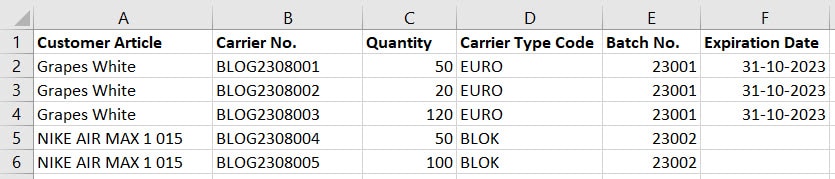
1. Excel import formats
In 3PL Dynamics, navigate to Excel Import File Format List’ and create a new Excel format by hitting the ‘New’ button. Then, fill the fields in the header.
1. Lines Start at Row:
Do you make use of columns with different values, such as Expiration Date or Carrier Numbers? Then this option gives you the possibility to tell Excel which lines should be started with for each column for the import. By indicating that the import will start on the 2nd line, the values will only be read from the 2nd line.
2. Document Type:
Use the ‘Document Type’ field to indicate which type of document is to be imported – receipt or shipment.
3. Customer No:
Prevent lines from being written to the wrong place in Dynamics and indicate with the field ‘Customer Number’ to which customer the import belongs.
4. Order Type:
You can specify the order type for which the document is created.
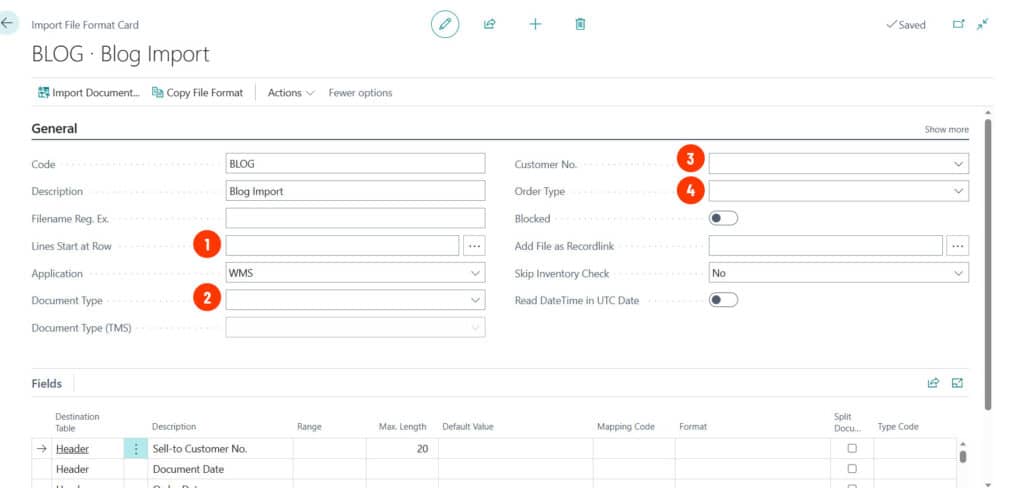
2. Map fields
Automatically, the lines which you can map will be retrieved. Within these lines, you can indicate what data can be found in which columns of the Excel file. The ‘Range’ shows the column within the Excel file.
In this example, a basic receipt document is created in which the customer has supplied several customer articles within one Excel file. Within the Excel import format, the following values are mapped:
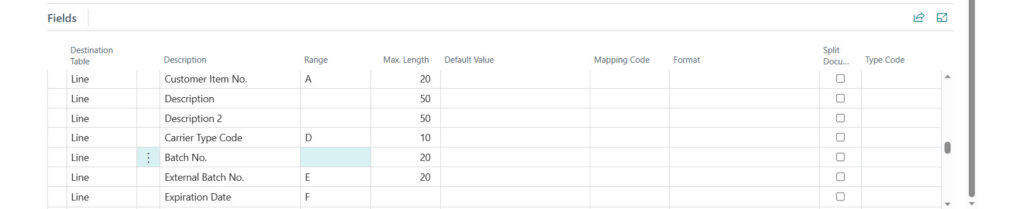
3. Import the Excel file
To import the Excel file into Dynamics, choose ‘Import From Excel…’ in the action bar. Then, choose the document you want to import and select the correct format.
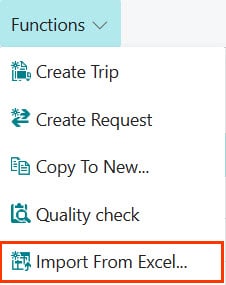
If you met all conditions and mandatory fields, the import is successful. Your receipt will then be shown on the list page.
Export data to Excel
With 3PL Dynamics, it is not only possible to import data from Excel. You can easily export data to Excel too. In that way, you can for example export analysis lists to gain more insights into your inventory management, warehouse activities, and future changes.







