Optimize your reach truck activities with X-Y Coordinates
20 May 2020
9 min read
As a logistic service provider, you would want to use your reach trucks as efficiently as possible. You want to minimize the “empty” meters, without losing track of the priorities of the different activities. However, the more activities and reach trucks are active in your warehouse, the more difficult it will be for your employees to manually determine the right activity for the reach trucks. What can you do to still assign the best possible activity to your reach trucks? The module WMS Advanced X-Y Coordinates helps you with that.
The module makes realtime calculations to determine what activity can best be executed by the reach truck, based on the current location, the distance to all open activities, and the activity date/time. In 3PL Dynamics, you can use the Activity Manager to choose what the ratio between the execution date and the distance must be. The activity is then assigned to a reach truck until this activity is completed. After that, a new activity is calculated, based on the new location. By using this module, you make sure your reach trucks are put to practice as efficient as possible.
In this blog, our consultant explains in what way the module WMS Advanced X-Y Coordinates can be of value to your warehouse processes, in what way you use the module, and how to set it up.
How do you determine distances to open activities?
When working with X-Y coordinates, the distance between different locations is a central element of the calculations. To determine the best next activity, and to assign this as efficient as possible, the distance is calculated between locations of open activities on forehand. To be able to calculate the distance per activity, you must capture the following master data in 3PL Dynamics.
Step 1: Locations
First, you must capture what ground location is linked to what location in the location table. This makes sure not all unique locations need a separate X-Y coordinate, but the ground location is automatically linked to locations above it. Furthermore, it is important to capture the width of the location.
Step 2: Nodes
Next, you must capture the nodes. A node is a place in the warehouse with a unique X-Y coordinate. The nodes are connected through paths.
What are paths?
A path is a connection between two nodes. A path may consist of a direct connection between nodes or a connection including different locations along the way.
For example, in the image underneath you can see that the nodes KNP1 – KNP2 and the nodes KNP3 – KNP4 are connected to each other. These paths do not include any locations. The path between KNP1 and KNP3 does include locations between the nodes.

When paths do have locations along with them, these locations can be assigned to the paths on a specific order. Furthermore, you can include the side on which the locations can be found on the path (left or right). When the (ground)locations are assigned, X-Y coordinates are calculated, based on the location width and the order in the path. Furthermore, the distance per location to the two nodes is calculated. An example of a path between two nodes can be seen in the image below.

Step 3: Route matrix
Next, you must define the so-called route matrix. The Route Matrix consists of the shortest route between nodes in the database. When you have identified all nodes and paths you can start the calculation. At that moment the route matrix is automatically filled. This is the base of calculating the distance between the current location and the location of an open activity. In the image below, you can find an example of the Route Matrix.

Determine the activity date and time
Besides the distance, activity date and time are important factors during the calculation of the optimal route for your reach trucks. To determine the time of execution for open activities, the module WMS Advanced X-Y Coordinates uses the field activity date/time. This field can be filled in two different ways.
1. When assigning a putaway activity or a replenishment activity, the activity date/time is filled with the date/time on which the activity is originally made.
2. When assigning a DIRECTSHIP the activity date/time is filled with the date/time on which the outbound is expected or planned. It is also possible to link the planned arrival date/time to the module WMS Advanced X-Y Coordinates. The underlying outbound is then automatically filled with this value.
To determine the activity date/time, a specific set up is not needed. The fields are automatically filled when the activity is created or when a link has been made to other functionalities in your WMS. However, because of the importance of activity date/time, you must make sure the fields involved in this calculation are filled according to one of the two earlier mentioned options.
The Activity Manager and calculating the score per activity
It is possible to apply a weighting factor of the components, distance and time, in your calculations. This can be done by using the Activity Manager. The score per activity is then calculated based on the formula underneath. The activity with the lowest score is always assigned first.
FORMULA: BASIS SCORE -/- TIME SCORE + DISTANCE SCORE
Setting up parameters
To use the formula above, the Activity Manager distinguishes five different parameters. These parameters make sure the variables in the formula contain the correct information.
1. Base score
The base score is the starting value of the specific activity. The starting value determines what activity gets the highest priority when the following is all true:
- All distances are equal
- The activity date is equal for all activities
- The activity date is equal to the current date/time.
A recently created putaway activity normally gets less priority. While a directship activity must executed as soon as possible. Therefore, the putaway activity is assigned a higher base score.
2. Decay (min)
This is the factor to which every minute must be taken in to account, using the time since the activity date/time.
3. Expiration (min)
This is the factor to which every minute must be taken in to account, using the time until the activity date/time. By using the factor time, you can capture the weighting of the time in comparison to the distance.
4. Time factor
The time factor is related to the unit of the factor distance. The time is always determined based on the number of minutes.
5. Distance factor
The distance factor is the multiplication factor of the distance to the open activity. This factor is related to the factor time. Within 3PL Dynamics, distances can be captured in any unit. Normally, this is done in centimeters. However, you can also choose to capture the distance in meters or even in kilometers. When you work with the unit centimeters, the distance will get a much higher score than when you would work in meters. Therefore, the smaller the unit for distance, the bigger the factor distance must be. In this way, you can maintain the right balance between distance and time.
FORMULA: BASIS SCORE -/- TIME SCORE + DISTANCE SCORE
When you have set up all parameters, the formula above is completed using the following formulas:
TIME SCORE = ((number of minutes between current date/time and activity date/time x expiration) -/- (number of minutes from activity date/time to current date/time x decay)) x time factor
DISTANCE SCORE = (distance between current location and activity location) x distance factor
Set up the Activity Manager
When the parameters have been set up you can start working with the Activity Manager. This functionality determines the next activity of the reach trucks automatically, based on the parameters and the master data discussed earlier. In the image below you see an example of the Activity Manager set up.
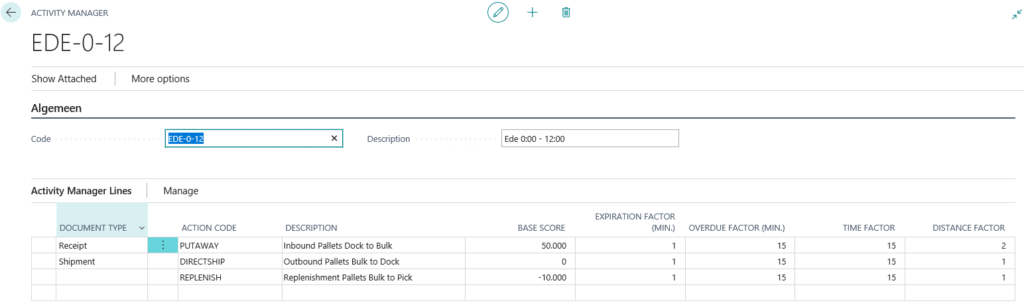
It is possible to capture different rules to the Activity Manager. These rules can be active on different times of the day. As an example, the planning in the image below shows that Activity Manager ‘EDE 0-12’ is active from Monday to Sunday, from 12 pm until 12 am. On Monday to Sunday, from 12 am until 12 pm, the Activity Manager ‘EDE 12-0’ is active. In this example, it is possible to set the priorities differently per part of the day. 3PL Dynamics automatically uses the correct calculation to determine the next activity of your reach trucks, based on the current date/time.
As can be seen in the image below, when you open the schedule, the Activity Manager that is active is bold.

Apply WMS Advanced X-Y Coordinates to your scanners
Working with X-Y coordinates and the Activity Manager can directly be linked to the scanners used in your warehouse. Therefore, when you are going to use the module, the scan module in 3PL Dynamics is required. In this way, these can be directly linked to assign the most efficient activities for your reach trucks.
At the beginning of the process, the employee scans his current location to share his whereabouts with the system. Based on his current location, the next activity is assigned. Every scan process results in scanning the location on the carrier. Executing a putaway activity, the location where the carrier is stored is scanned. With a replenishment activity, the location of the new storage location is scanned. And when executing a directship activity, the dock location is scanned. Based on the scanned location, the next activity is calculated and assigned. This continues until all open activities are executed. When you start to use X-Y coordinates, the consultant will prepare your scan screens. Together, you complete a successful implementation in your warehouse processes.
The module WMS Advanced X/Y Coordinates
Do you want to use your reach trucks as efficienty as possible? Or are you thinking about implementing WMS Advanced X-Y Coordinates? Contact us here. Together with our consultant, you will then see what set up and implementation fits your warehouse activities.







