Gebruik de CMR-editor in 3PL Dynamics

Een CMR-vrachtbrief is een onlosmakelijk onderdeel van de snelle en strak geplande wereld van wegtransport en logistieke leveringen. Met 3PL Dynamics kunt u uw eigen CMR maken en afdrukken. Maar weet u ook van het bestaan van onze CMR-editor? Deze tool stelt u in staat om uw CMR volledig naar wens aan te passen. Het voordeel hiervan is dat u flexibel de inhoud van de CMR kunt bepalen. In deze blog laten we u zien hoe u deze functionaliteit kunt gebruiken.
De CMR configureren
De CMR-editor bestaat uit drie verschillende onderdelen: de Blueprint-editor waar u het CMR-sjabloon maakt, de waarden die u invoert in de Blueprint-editor, en de lay-out. Via de zoekopdracht ‘Blueprint editor list’ kunt u uw eigen CMR-sjabloon maken. Vervolgens vult u de velden in zoals hieronder op de afbeelding te zien is. Nadat u de codeunit heeft ingevuld, drukt u op ‘Initialize Codeunit’. Dan verschijnen de velden eronder. U moet ook een afbeelding van een CMR uploaden als sjabloon voor de visualisatie. Vervolgens kunt u de velden in de CMR plaatsen met behulp van de editorvelden en de Top value, left value, Breedte en Hoogte.
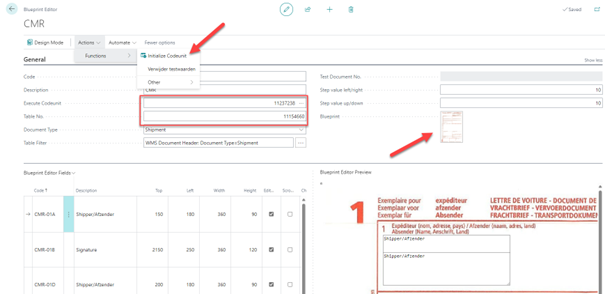
Voorbeeldmodus in CMR
Wanneer u op ‘preview’ klikt in de kop van uw resultaatdocument, verschijnt er een voorbeeld van de CMR-indeling.
De waarden worden opgehaald uit het resultaat en gevisualiseerd. In deze ‘voorbeeldmodus’ kunt u de waarden aanpassen. Deze aangepaste waarden worden opgeslagen onder de standaardvelden van de Editor.

Koppeling met Klanten- en Adreskaarten
De standaardwaarden van de CMR-velden kunnen ook worden gekoppeld aan klantenkaarten of adreskaarten. U vult dan de blueprint-editorcode in, om welk CMR-veld het gaat, en de waarde die het zou moeten bevatten. Als deze klant of dit adres aan uw resultaat wordt toegevoegd, worden deze waarden automatisch toegevoegd in de standaardvelden van de Editor. Houd er rekening mee dat niet alle aangepaste velden daadwerkelijk op de afgedrukte CMR verschijnen. Dit heeft te maken met de lay-out van de CMR.
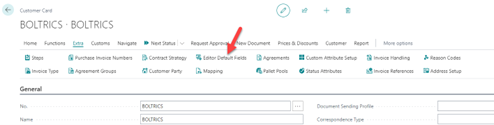
De CMR afdrukken
Om de CMR af te drukken, gebruikt u rapport 11154686. Zoals hierboven vermeld, is het afhankelijk van de lay-out van het rapport welke aangepaste velden daadwerkelijk op de afgedrukte CMR verschijnen. De lay-out overschrijft dit; u moet dan een aangepaste Lay-out maken voor dit rapport om uw eigen regel te maken welke standaardwaarden van de Editor wel op de afgedrukte CMR moeten verschijnen.
Investeer in automatisering en technologie
De logistieke sector heeft bewezen uitzonderlijke resultaten te behalen in een veeleisende markt, maar staat onder enorme druk. Het vervoeren van goederen onder onvoorspelbare omstandigheden, zoals verkeerscongestie, slecht weer, stijgende brandstofprijzen en een krappe arbeidsmarkt, wordt steeds uitdagender. En dat alles terwijl de verwachtingen voor levertijden en servicekwaliteit blijven stijgen. Er is geen ruimte voor verslapping

Wilt u meer weten?
Wilt u meer weten over de CMR-editor in 3PL Dynamics?
Neem contact met ons op – wij helpen u graag verder.