Word op tijd betaald dankzij factuurherinneringen in 3PL Dynamics
Een van de grootste uitdagingen voor elk bedrijf is het bijhouden van de verkoop. Wanneer uw klanten hun facturen niet op tijd betalen, wordt dit probleem nog groter. Daarom is het essentieel om een volgsysteem binnen Business Central te hebben om betalingsachterstanden bij te houden, zodat u snel en efficiënt kunt handelen. In 3PL Dynamics hebben we een eenvoudig proces ontwikkeld om al uw facturen bij te houden. Zo heeft u snel een overzicht van de openstaande betalingen van uw klanten.
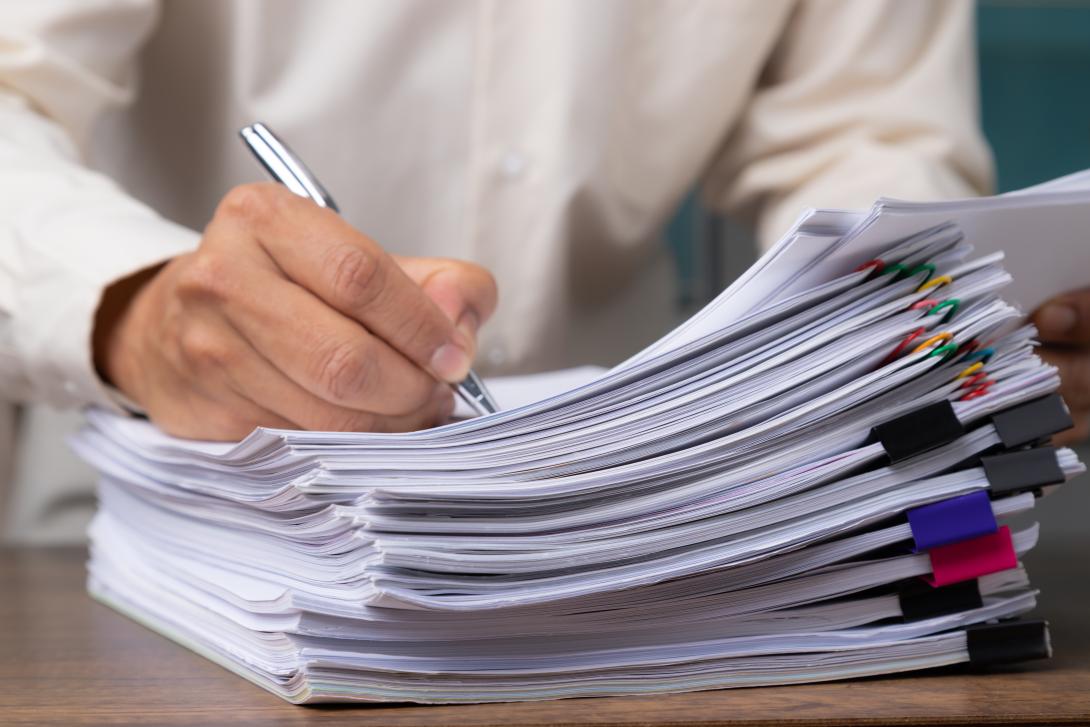
Krijg snel een overzicht van alle facturen en de betalingstermijnen
Hier kunt u snel zien hoeveel facturen openstaan. U kunt de specifieke voorwaarden personaliseren. In het onderstaande voorbeeld zien we dat 519 facturen binnen de betalingstermijn vallen. 25 zijn 1-7 dagen te laat, 41 zijn 7-14 dagen te laat, enzovoort. Zoals u kunt zien, kunnen deze ook worden gecodeerd met kleuren om aan te geven welke onmiddellijke aandacht vereisen. Met één klik krijgt u de volledige lijst van de facturen voor elke tegel, zodat u een overzicht heeft van welke klanten u moet contacteren over betalingen.

Eenvoudig herinneringsmails genereren
U weet nu welke klanten achterlopen met betalingen. De volgende stap is om hen hieraan te herinneren. Via de zoekbalk kunt u de Herinneringslijst (3PL) vinden. Met deze tool kunt u eenvoudig automatische herinneringsmails genereren.
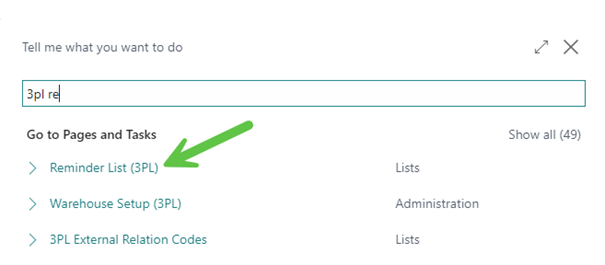
Ga naar de lijst en klik op Herinnering maken

U ziet dan het optiemenu waar u de herinneringen kunt configureren
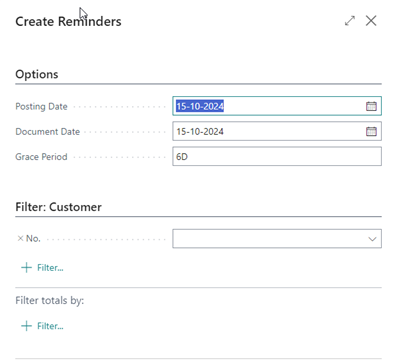
U kunt de boekingsdatum van de factuur en het document, evenals de respijtperiode, configureren. Dit kan ook voor een specifieke klant door het klantnummer in te voeren.
Daarnaast kunt u sjablonen maken voor verschillende niveaus van herinneringen, met verschillende contactpersonen in uw e-mail en een andere tekst om ervoor te zorgen dat de juiste mensen op de hoogte zijn van de betalingstermijnen.
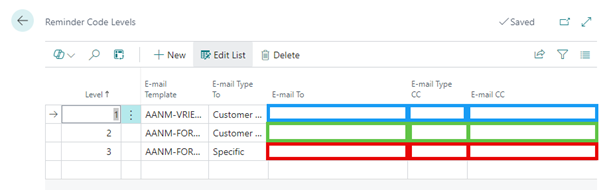
Automatische configuratie en aanpassing van herinneringen voor openstaande facturen
Deze verschillende niveaus van herinneringen kunnen automatisch worden geconfigureerd op basis van het aantal eerder verzonden herinneringen. De openstaande facturen kunnen in de tekst worden vermeld en de PDF-bestanden automatisch worden bijgevoegd om ervoor te zorgen dat uw klant weet welke facturen openstaan. Voordat ze daadwerkelijk worden verzonden, krijgt u een lijst waarop u de details kunt bewerken, zoals het herinneringsniveau, of zelfs de herinnering kunt verwijderen als er al een regeling is getroffen met de klant.
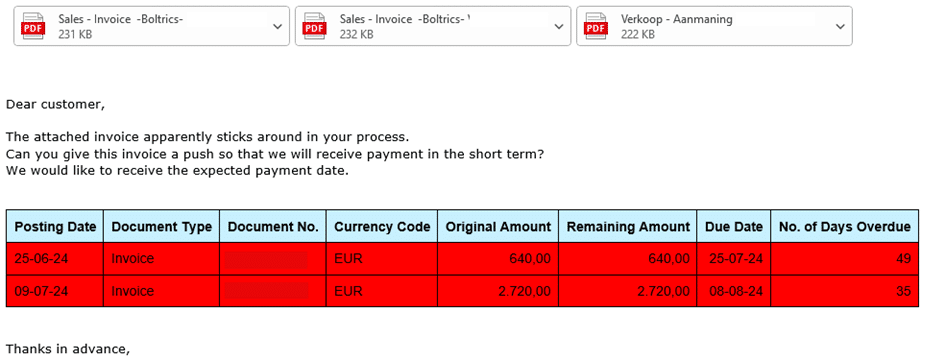
Maak gebruik van de kracht van AI en herken inkoopfacturen automatisch
Meer dan 350 logistieke dienstverleners vertrouwen op de toewijding van ELEVATE om up-to-date te blijven. We beloven dat u altijd toegang zult hebben tot de nieuwste logistieke functionaliteiten en modules. Nu en in de toekomst. Dit omvat AI-gestuurde functionaliteiten, zoals onze Inkoopfactuurherkenning. Deze functie bespaart u veel tijd bij het verwerken van een toestroom van facturen.
Wenst u meer informatie?
Neem contact met ons op – wij helpen u graag verder!