Deel eenvoudiger data met uw klanten dankzij Rollen in het webportaal

Ontdek ons gebruiksvriendelijke webportaal met rolgebaseerd beheer
Met een webportaal – of klantportaal – deelt u eenvoudig gegevens met uw klanten, zonder dat zij uw medewerkers daarvoor nodig hebben. Uw klanten hebben bijvoorbeeld direct inzicht in hun voorraad, kunnen zelf bijbehorende rapporten downloaden, en reserveren in slechts een paar klikken tijdsloten aan uw docks. Kortom, uw klant heeft niet alleen inzicht maar is ook zelf in control. Maar als logistiek dienstverlener heeft u vaak meerdere klanten, die ook nog eens verschillende activiteiten hebben. Daarom hebben we het nu makkelijker gemaakt om gebruikersrechten toe te kennen en uw klanten de juiste overzichten te tonen. Maak kennis met ‘rollen’ in ons webportaal!
Meer overzicht en standaardisatie met rollen
Maakt u al gebruik van het webportaal? Dan selecteert u nu per gebruiker de schermen en klantgegevens die hij of zij mag zien. Dat betekent dat iedere gebruiker een andere samenstelling van getoonde schermen kan hebben. Niet gek als u soms uw weg hierin verliest.
Met de introductie van rollen in het webportaal zorgen we voor meer structuur in de toegangsrechten van uw klanten. Zo definieert u niet per gebruiker welke schermen getoond mogen worden maar per rol. En deze rol is vervolgens toe te kennen aan meerdere gebruikers.

How to: webportaal rollen configureren in 3PL Dynamics
Met de rollen in het webportaal kunt u op verschillende manieren uw webportaalgebruikers configureren. Zo kunt u één rol per klant instellen – deze is het meest vergelijkbaar met de oude situatie. Óf u kunt rollen maken gestandaardiseerd voor verschillende gegevens en deze mix en matchen om de juiste weergaven toe te kennen. Beide voorbeelden leggen we hieronder uit.
Eén rol per klant
Zoals gezegd kunt u één rol per klant instellen. In deze rol wordt dan de toegang tot de klant bepaald plus welke beschikbare weergaven er zichtbaar moeten zijn.
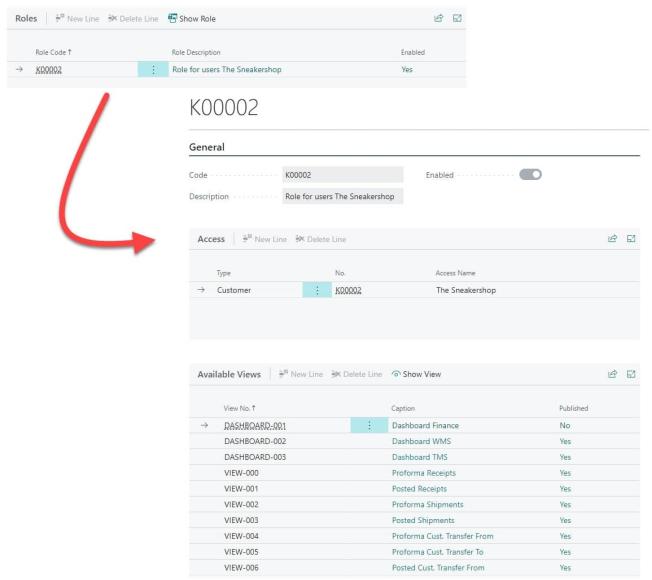
Meerdere rollen toepassen op één gebruiker
De tweede manier is om meerdere rollen te definiëren per categorie. U maakt gestandaardiseerde rollen voor bijvoorbeeld WMS, TMS, Inventory en Finance. Beperk deze rollen op dat moment niet per klant. Zo kunt u deze rollen vaker gebruiken voor verschillende klanten, die bijvoorbeeld beide WMS schermen moeten zien. Wanneer u vervolgens een aparte rol definieert voor een specifieke klant en deze toevoegt aan de rollen op de gebruikerskaart, worden alleen de ingestelde weergaven van die klant getoond. Zo bent u vrij om uw gestandaardiseerde rollen flexibel te hergebruiken voor verschillende gebruikers, afdelingen of klanten.
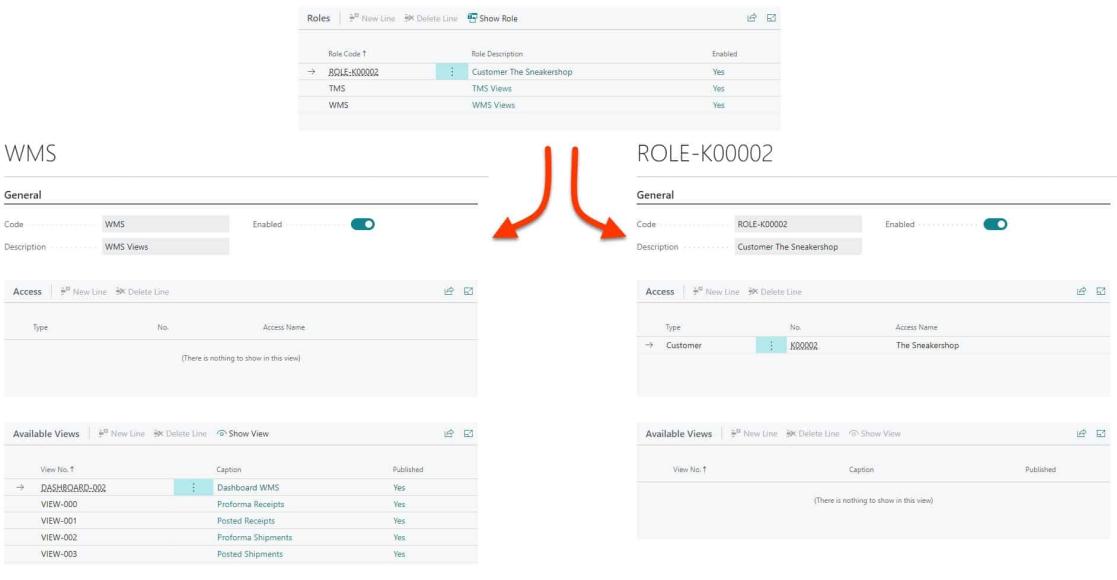
What’s next?
Deze omzetting van rollen is een essentiële stap naar een toekomstige functionaliteit. Binnenkort is het namelijk ook mogelijk voor webportaal gebruikers om zélf nieuwe webportaal gebruikers aan te maken. De rollen – en dus de rechten – van deze gebruiker wordt dan gekopieerd naar de nieuwe gebruiker – zonder dat uw medewerkers een nieuwe gebruiker moeten toevoegen.
Meer info?
Wenst u meer informatie over het webportaal? Aarzel niet en contacteer ons. Wij helpen u graag verder.