INFORMATIE
Volg hier de laatste trends in de logistieke sector en
ontwikkelingen in logistieke software

Solutions
Type

3PL facturatie en contractbeheer vereenvoudigd
Het beheren van facturatie en contracten binnen de 3PL-sector is vaak complex en tijdrovend. Klantspecifieke afspraken, opslag- en servicekosten, pallet- en locatievergoedingen, wachttijden, toeslagen, tariefstructuren en kostentoewijzingen maken het lastig om het overzicht te bewaren en de controle te behouden.
Daar biedt Boltrics 3PL Dynamics dé oplossing. Wilt u weten hoe?

Vergroot uw facturatiemogelijkeden met bewaarloon per locatie
Ontdek hoe deze functionaliteit je facturatie optimaliseert op basis van de werkelijke bezetting van de locaties, waardoor je jouw logistieke activiteiten flexibel en nauwkeurig kunt beheren.
Lees meer
Welkom in ons nieuwe kantoor
Een nieuw kantoor, frisse energie en een bezoekje aan ieders bureau!
Bekijk de video en neem een kijkje achter de schermen van onze nieuwe werkplek!
Lees meer
Ontdek de toekomst van de logistiek met ELEVATE!
Bent u actief in de logistieke sector en benieuwd naar de nieuwste technologische ontwikkelingen? Dan mag u SIL2025 in Barcelona niet missen. Dit toonaangevende internationale evenement brengt professionals, innovatie en expertise samen op één plek. Ook ELEVATE is van de partij – en we kijken ernaar uit u daar te ontmoeten.
Lees meer
Les Rendez-vous 2025 Strasbourg
Van 3 tot 5 juni 2025 komen de spelers uit de temperatuurgecontroleerde logistiek samen in Straatsburg voor #Rendezvous2025, het toonaangevende evenement georganiseerd door La Chaîne Logistique du Froid.
Dit jaar neemt ELEVATE France trots deel als officiële partner en sponsor, samen met professionals uit de sector. Drie dagen vol uitwisseling, innovatie en ontmoetingen om samen technologische oplossingen voor de koelketenlogistiek vooruit te helpen.
Ontdek onze aanwezigheid op het evenement, de modules die we in de kijker zetten en hoe u een afspraak met ons team ter plaatse kunt inplannen.
Lees meer
Webinar: Grijp kansen met een gestroomlijnd e-fulfillmentproces
In de snelgroeiende wereld van e-commerce is een efficiënt e-fulfillmentproces essentieel om je klanten tevreden te houden en kansen te grijpen.
Tijdens dit webinar ontdek je hoe je jouw processen kunt optimaliseren, kosten kunt besparen en je concurrentiepositie versterkt.
Laat je inspireren en zet de volgende stap naar een gestroomlijnde, toekomstbestendige logistieke operatie!

Van Moer Logistics tilt hun logistiek naar een hoger niveau met Optioryx en ELEVATE
Minder lucht, meer efficiëntie!
Slimmere verpakking, betere transportefficiëntie — dat was de uitdaging waar Van Moer Logistics samen met Optioryx en ELEVATE zijn schouders onder zette. In het kader van een VLAIO-project werd een innovatief traject opgezet om verpakkings- en transportprocessen aanzienlijk te optimaliseren. En met resultaat!
Lees meer
Webinar: Stroomlijn uw logistieke processen
Steeds kortere leveringstermijnen, toenemende eisen rondom productveiligheid en een aanhoudend tekort aan arbeidskrachten. Een kleine greep uit de uitdagingen waarmee u momenteel als logistiek dienstverlener mee wordt geconfronteerd. En dan hebben we het nog niet eens over de vergaande wensen van klanten.
Hoe kunt u aan alle verwachtingen voldoen zónder uw collega’s daarvoor met extra werk te hoeven belasten? En wat zijn de slimme trucjes om meer grip te krijgen op uw processen?
Bekijk het webinar nu!
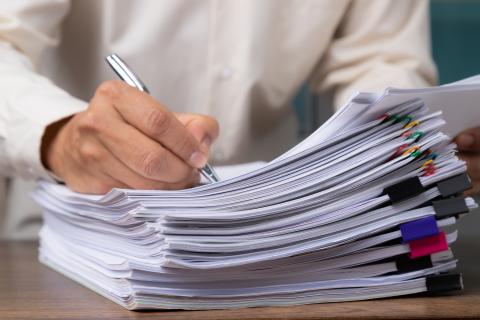
Herken en verwerk inkomende documenten automatisch in uw logistieke software
De opkomst van kunstmatige intelligentie (AI) is niet meer te stoppen. Waar het praktische nut van AI een paar jaar geleden nog onzeker was, worden er inmiddels complete teksten geschreven met tools als ChatGPT. Maar AI gaat verder dan tekstgeneratie—ook in uw logistieke processen biedt het grote voordelen. Niet door teksten te schrijven, maar door ze te herkennen.
Lees meer
Het einde van Basic Authenticatie in SMTP voor Business Central: wat moet u weten?
Met de snelle vooruitgang van cloudtechnologie en een groeiende focus op beveiliging, past Microsoft zijn authenticatiemethoden ingrijpend aan. Een van de belangrijkste veranderingen is de uitfasering van basisverificatie in Microsoft SMTP voor Exchange Online, die vanaf september 2025 van kracht wordt. Dit heeft directe gevolgen voor gebruikers van Dynamics 365 Business Central die SMTP gebruiken voor het verzenden van e-mails via Exchange Online. In deze blog bespreken we de impact van deze wijziging, de reden achter Microsofts beslissing en hoe u zich hierop kunt voorbereiden.
Lees meer
Optimaliseer uw voorraadbeheer met dagboeken in 3PL Dynamics
Een correct en efficiënt voorraadbeheer is essentieel voor logistiek dienstverleners. Fouten in voorraadregistratie kunnen leiden tot vertragingen, onnodige kosten en zelfs klantontevredenheid. Daarom spelen dagboeken een cruciale rol in het bijhouden van voorraadmutaties. Ze bieden een gedetailleerd overzicht van alle transacties in het magazijn en helpen bij het opsporen en corrigeren van fouten.
Maar hoe werkt zo’n dagboek precies? Welke soorten dagboeken bestaan er? En hoe kunnen ze bijdragen aan een efficiënter voorraadbeheer? In deze blog geven we een overzicht van hoe u een dagboek aanmaakt en gebruikt om uw voorraadprocessen te optimaliseren.
Lees meer
AI-functionaliteiten standaard beschikbaar in uw logistieke software
Artificiële Intelligentie, ongetwijfeld dé trend van het afgelopen jaar. Maar het dreigt steeds meer een modewoord te worden – een term zonder echte inhoud. Iedereen praat erover, en elke softwareleverancier doet er iets mee.
Benieuwd hoe AI uw dagelijkse werkzaamheden kan transformeren? Lees verder en ontdek de mogelijkheden!
Lees meer
Het geheim achter het snelste support ticket ooit
Wanneer er onverwachts een probleem optreedt in uw systeem, is het essentieel om snel en effectief een supportticket aan te maken. U wilt de situatie helder beschrijven zonder onnodig veel tijd kwijt te zijn aan het verzamelen van bewijsstukken zoals screenshots, call stacks en gedetailleerde stappenplannen. Helaas is dit proces vaak tijdrovend en omslachtig – zeker wanneer de druk al hoog is en een foutmelding op het slechtst mogelijke moment opduikt.
Hoe kunt u dit proces vereenvoudigen en toch een volledig en duidelijk supportticket indienen?
Lees meer
Logistiek in beweging: de 3 hoofdthema's voor 2025
We staan aan de start van 2025. En zoals u van ons gewend bent bereiden we u voor op de belangrijkste trends. Kan uw logistieke operatie de druk op duurzaamheid aan? Of gaat uw positie in de supply chain veranderen? Blijf vooroplopen in 2025. We hebben de 3 belangrijkste trends voor u op een rij gezet.
Lees meer
How to: orderinvoer via het webportaal flexibel configureren
Een klantportaal is een krachtige tool om uw klanten direct orders aan te laten maken in uw softwaresysteem. Voorheen realiseerde we dit via het App Platform. Maar nu brengen we deze orderinvoerfunctionaliteit direct naar het webportaal met Web Portal Forms. Eerder introduceerden we de nieuwe orderinvoerfunctionaliteit via het webportaal al. Nu gaan we een stap verder en leggen we u stap voor stap uit hoe u webportaal formulieren zelf opbouwt.
Lees meer
De top 4 uitdagingen in Cold Logistics en hoe u ze aanpakt
De koel-vriesmarkt kampt met arbeidstekorten en druk op IT-capaciteiten, wat groei belemmert en SLA’s beïnvloedt. Dit artikel biedt oplossingen zoals automatisering, cloudtechnologie en branchespecifieke software om resourceproblemen aan te pakken. Ook belichten we hoe cybersecurity, AI en integraties bedrijven veerkrachtiger en schaalbaarder maken.
Lees meer
3PL Dynamics Webportaal: Maatwerktools voor Klantgerichte Orderinvoer
Klanten verwachten steeds meer op het gebied van selfservice en willen geen orders meer doorgeven via e-mail of telefoon. Om aan deze behoeften te voldoen, kunt u het proces vereenvoudigen met een EDI-integratie of een klantportaal. Met het webportaal van 3PL Dynamics kunnen klanten zelf eenvoudig FMS- en TMS-orders aanmaken, wat handmatige invoer door uw medewerkers overbodig maakt en inspeelt op de selfservice-eisen van uw klanten.
Lees meer
De meest gestelde supportvraag in 2024: Taakwachtrijen in Business Central
Bij ELEVATE biedt ons supportteam niet alleen oplossingen voor problemen, maar versterkt het uw organisatie. Veel uitdagingen die u ervaart, komen ook bij andere logistieke dienstverleners voor. Door terugkerende issues slim aan te pakken, maken we uw processen efficiënter en beperken we de noodzaak voor support.
Lees meer
DataHub 2.0: integreren met uw logistieke software was nog nooit zó eenvoudig
Realtime track & tracing, automatische klantcommunicatie en data-gedreven werken zijn essentieel voor succes en onderscheid in de logistieke sector. Dit vereist integraties die systemen met elkaar laten communiceren zonder extra handelingen van medewerkers, om efficiëntie te behouden. Daarom ontwikkelde Boltrics in 2018 DataHub, een alles-in-één integratieplatform. Met de nieuwste versie wordt samenwerken met externe systemen nog eenvoudiger.
Lees meer
Zo voorkomt u foutmeldingen in het nieuwe jaar bij het boeken van inslagen, uitslagen en facturen
Het einde van het jaar is in zicht, wat betekent dat de drukke decemberperiode voor de deur staat. U bent ongetwijfeld bezig om het jaar soepel af te ronden. Wanneer dat gelukt is, is het belangrijk om het momentum vast te houden en goed aan het nieuwe jaar te beginnen. Een eindejaarscheck is daarbij essentieel. Zo start u goed voorbereid en voorkomt u onaangename verrassingen in januari.
Lees meer